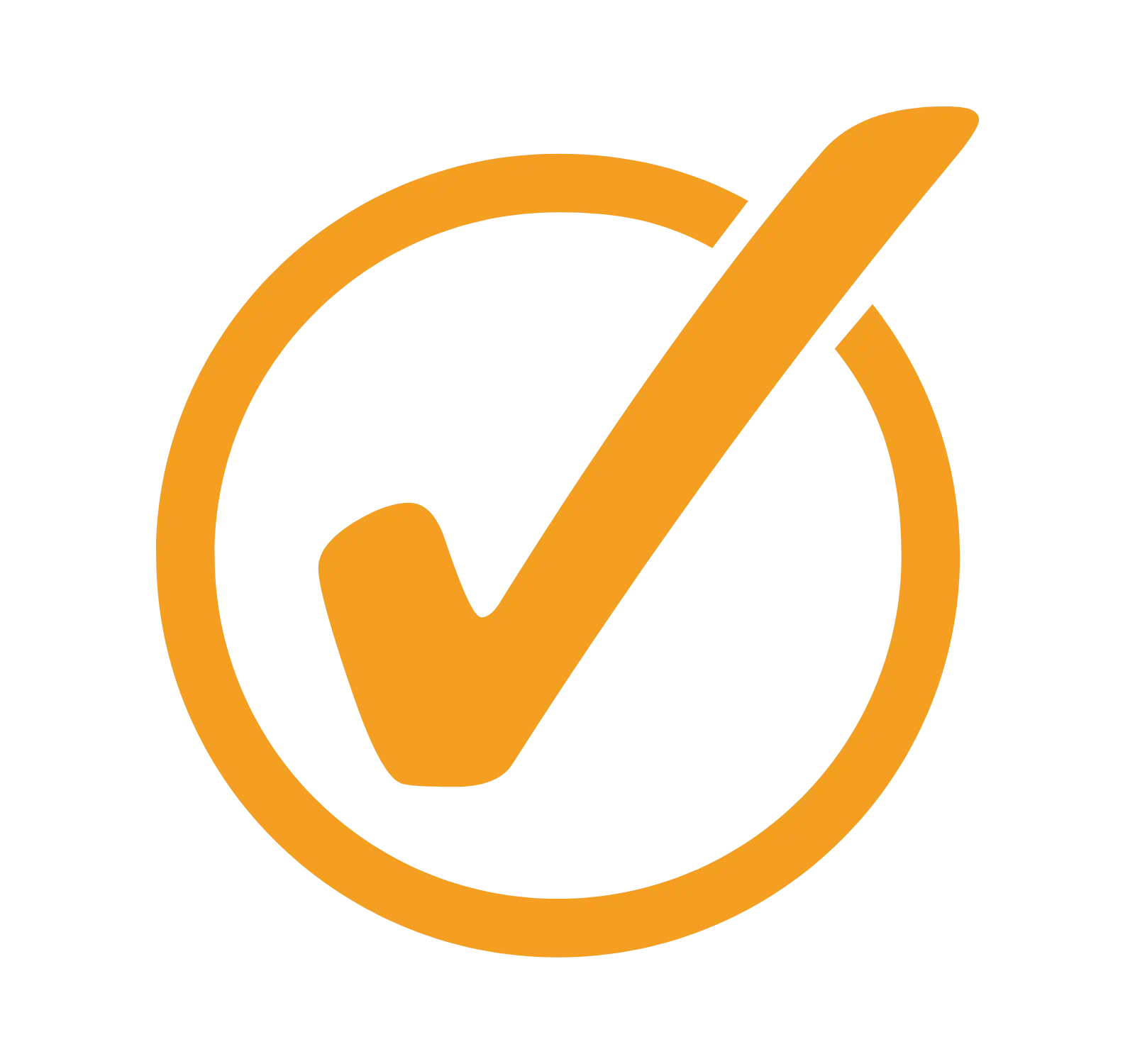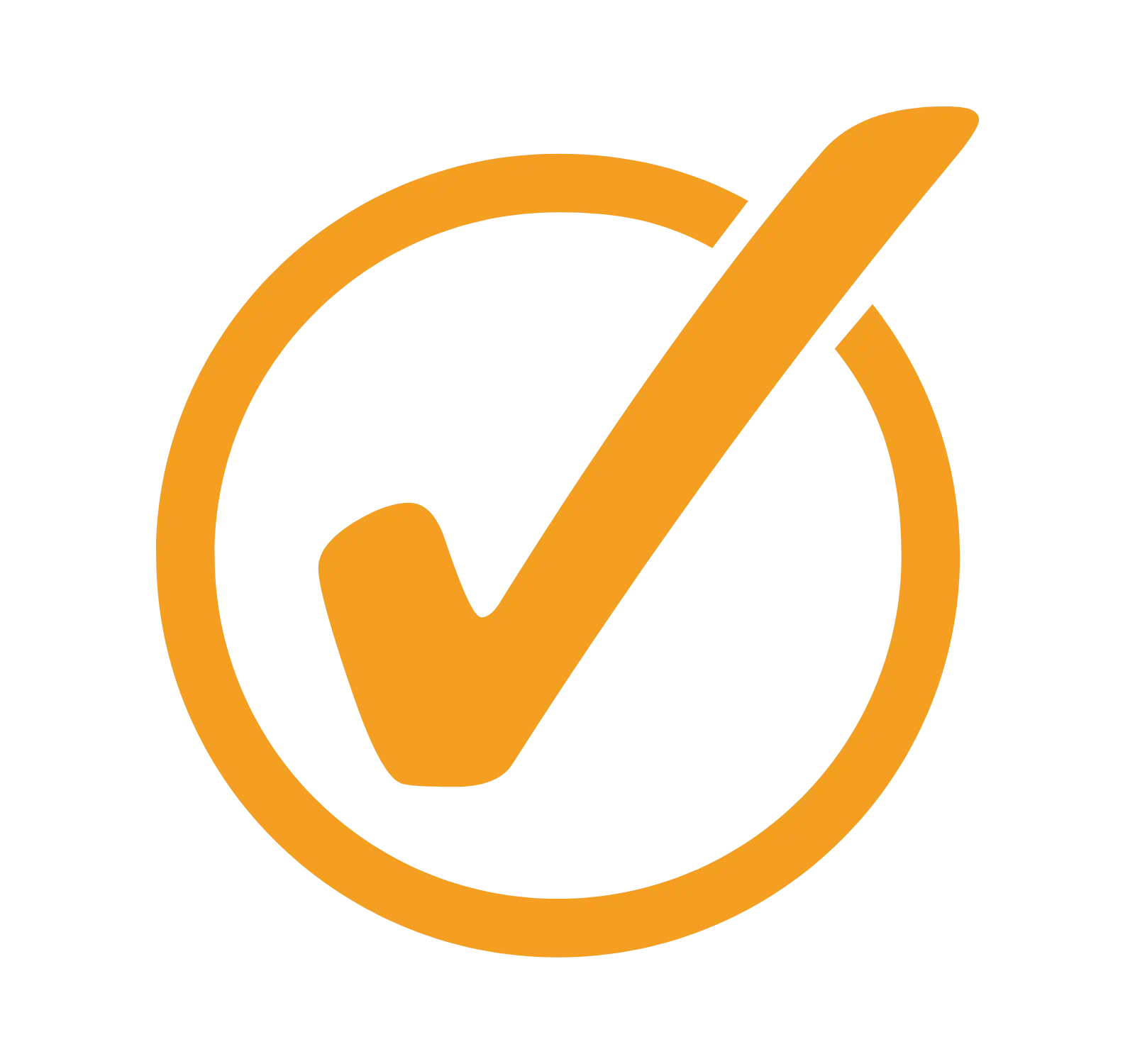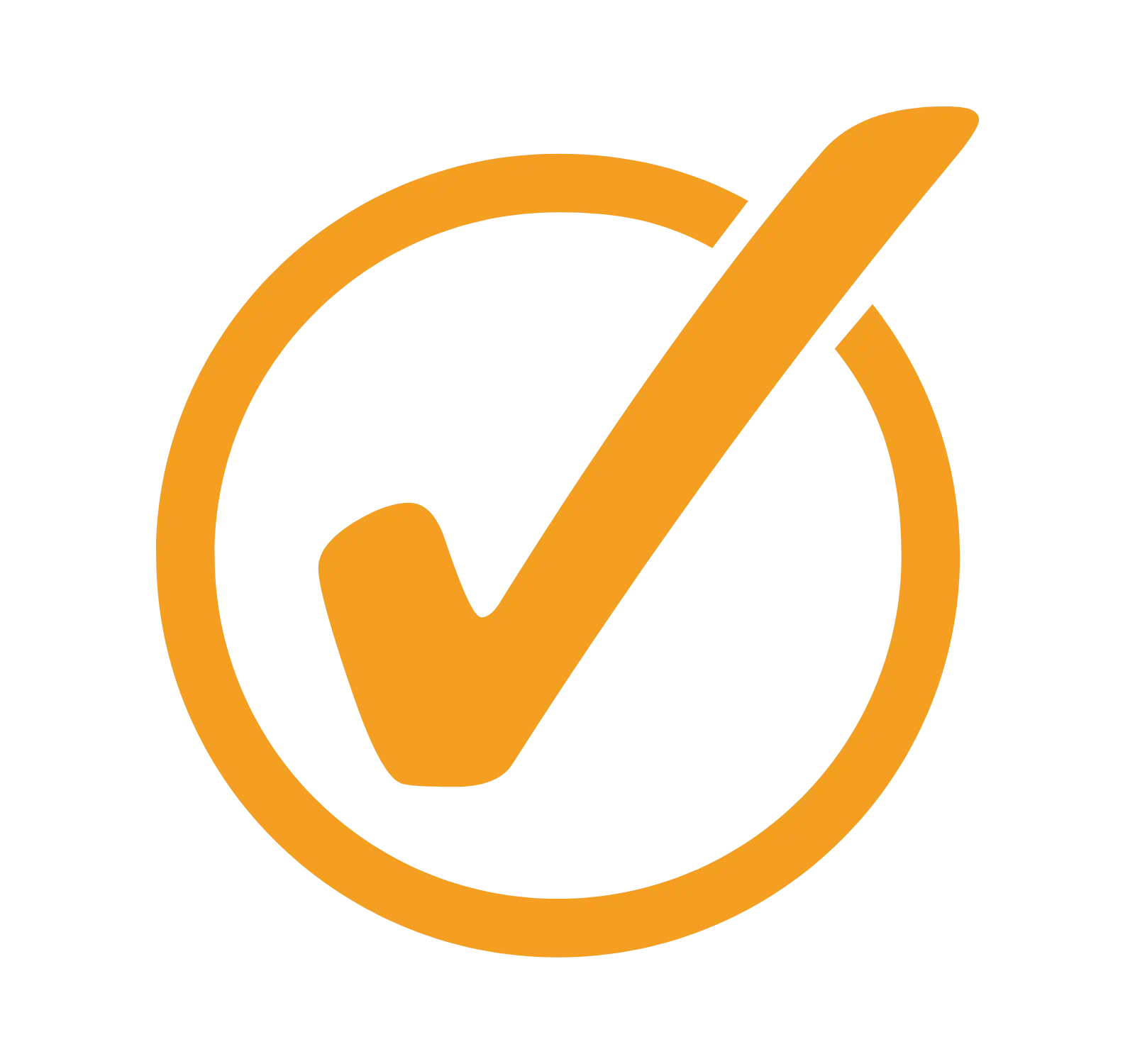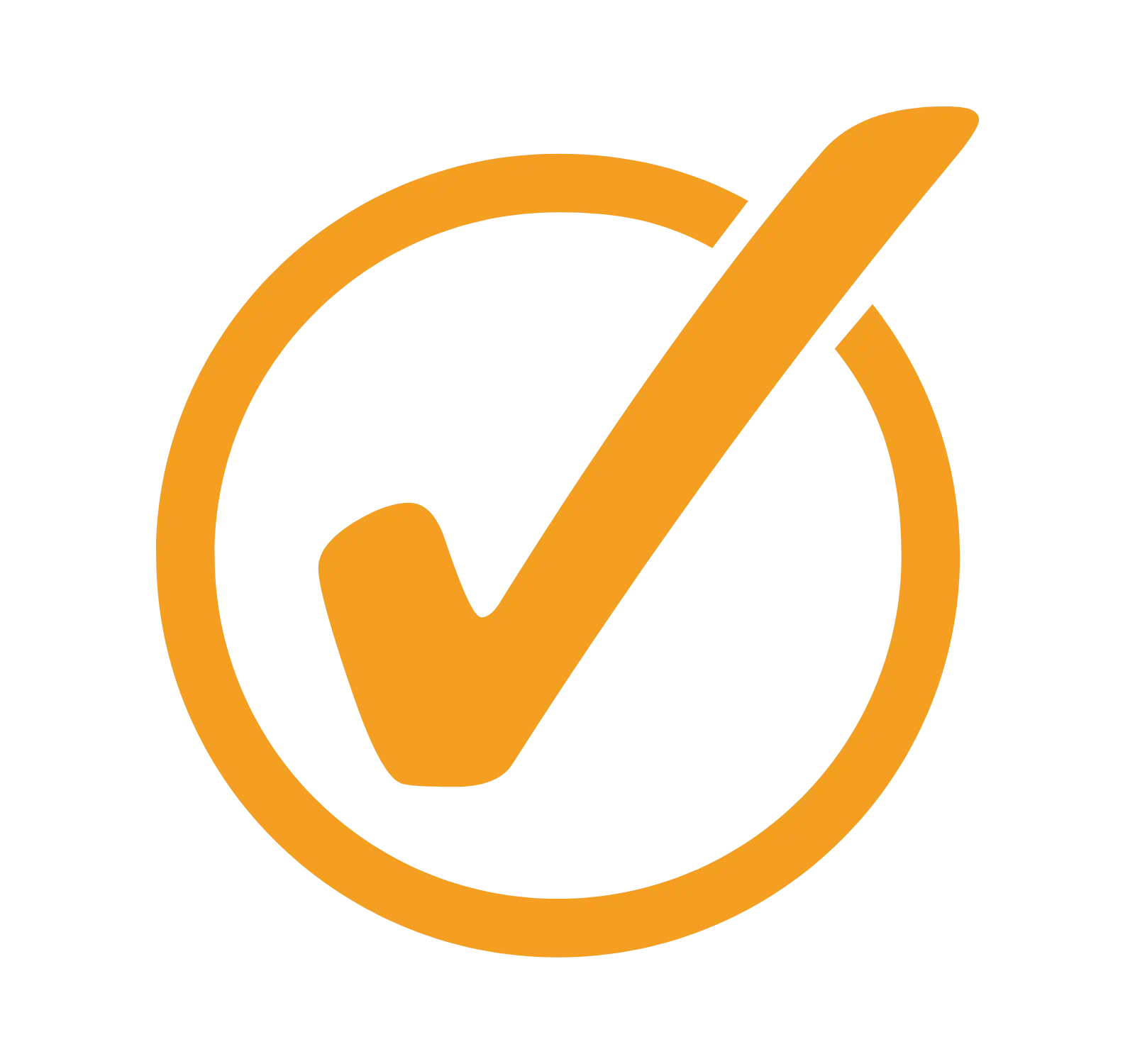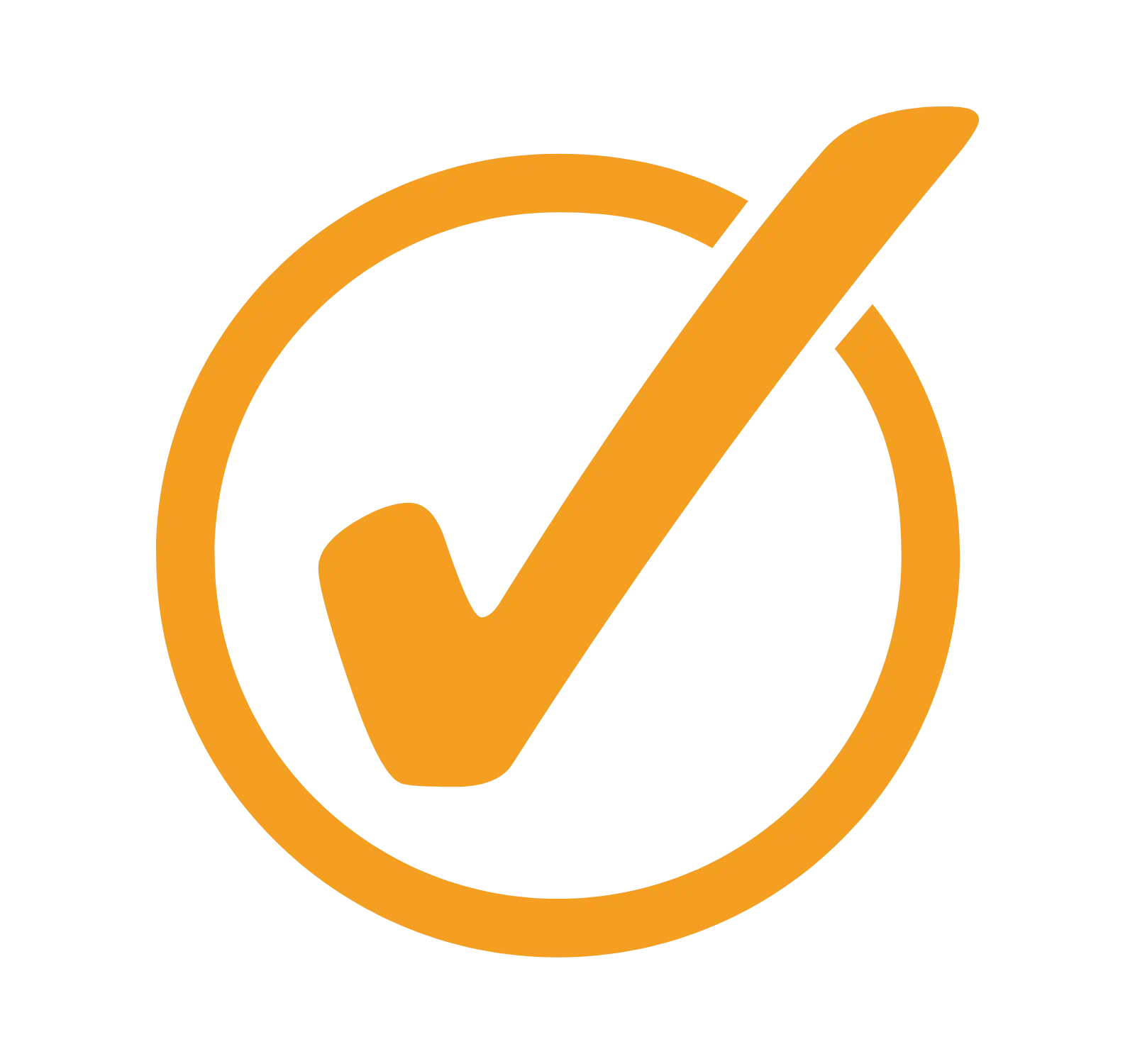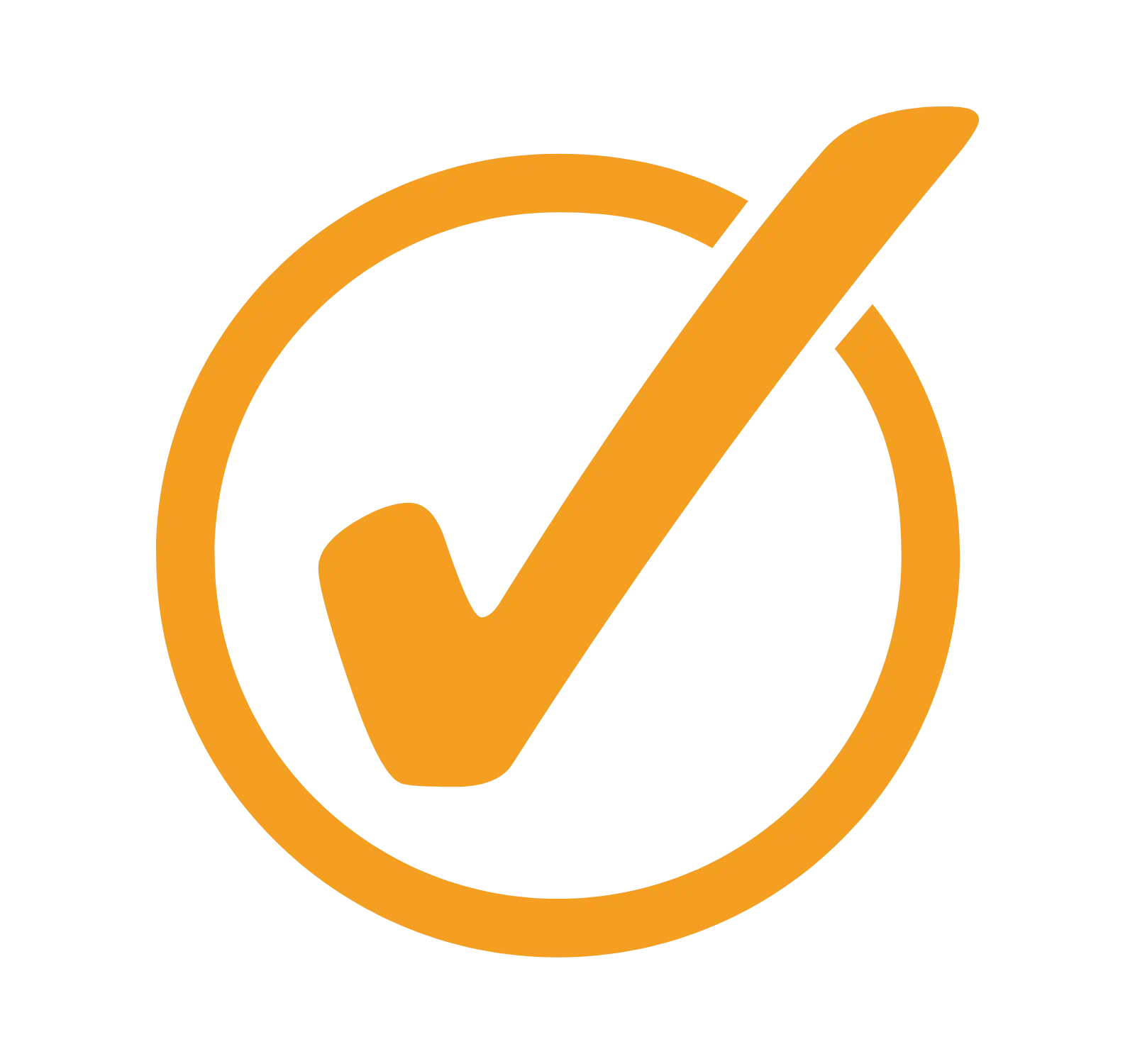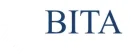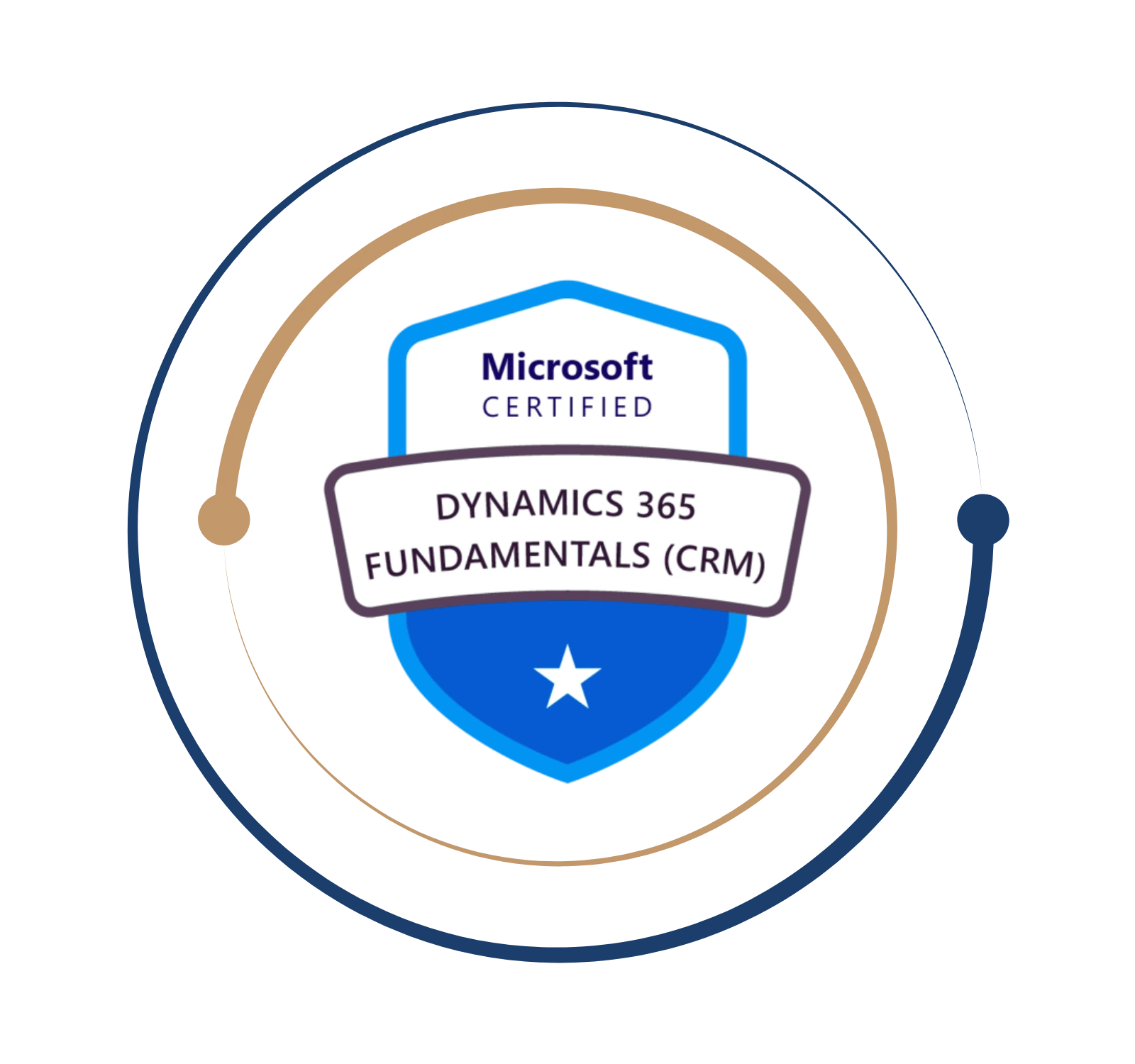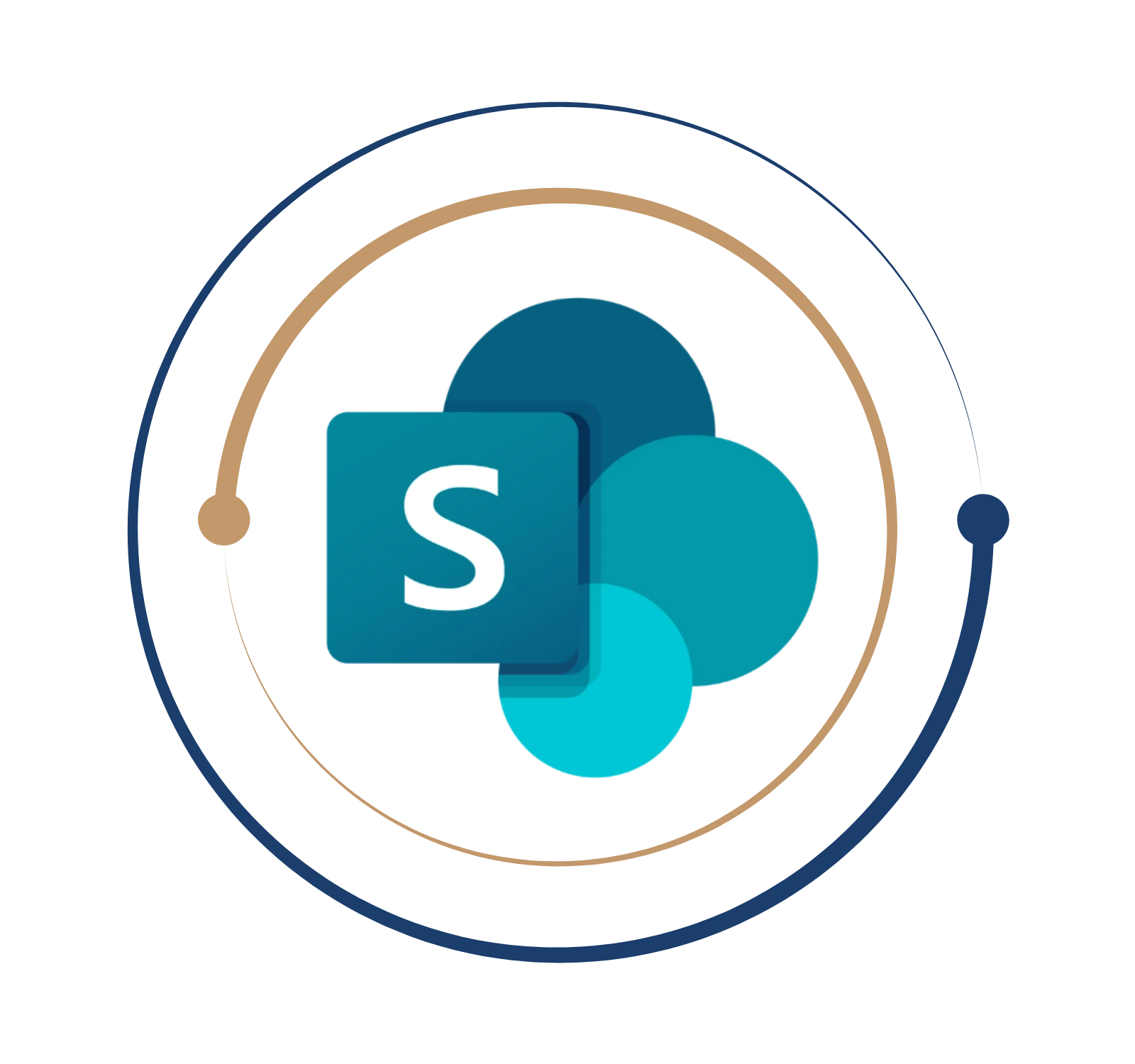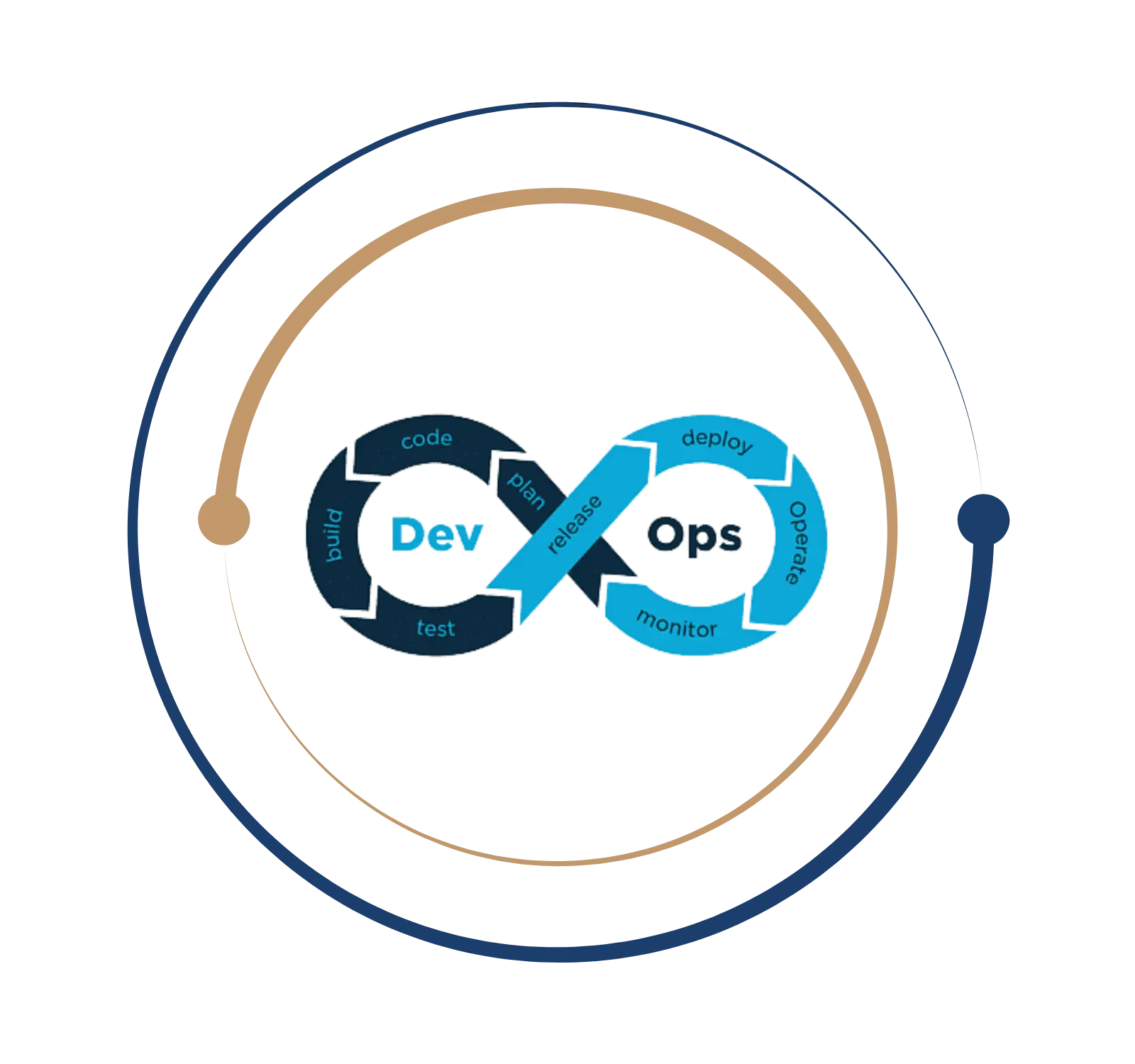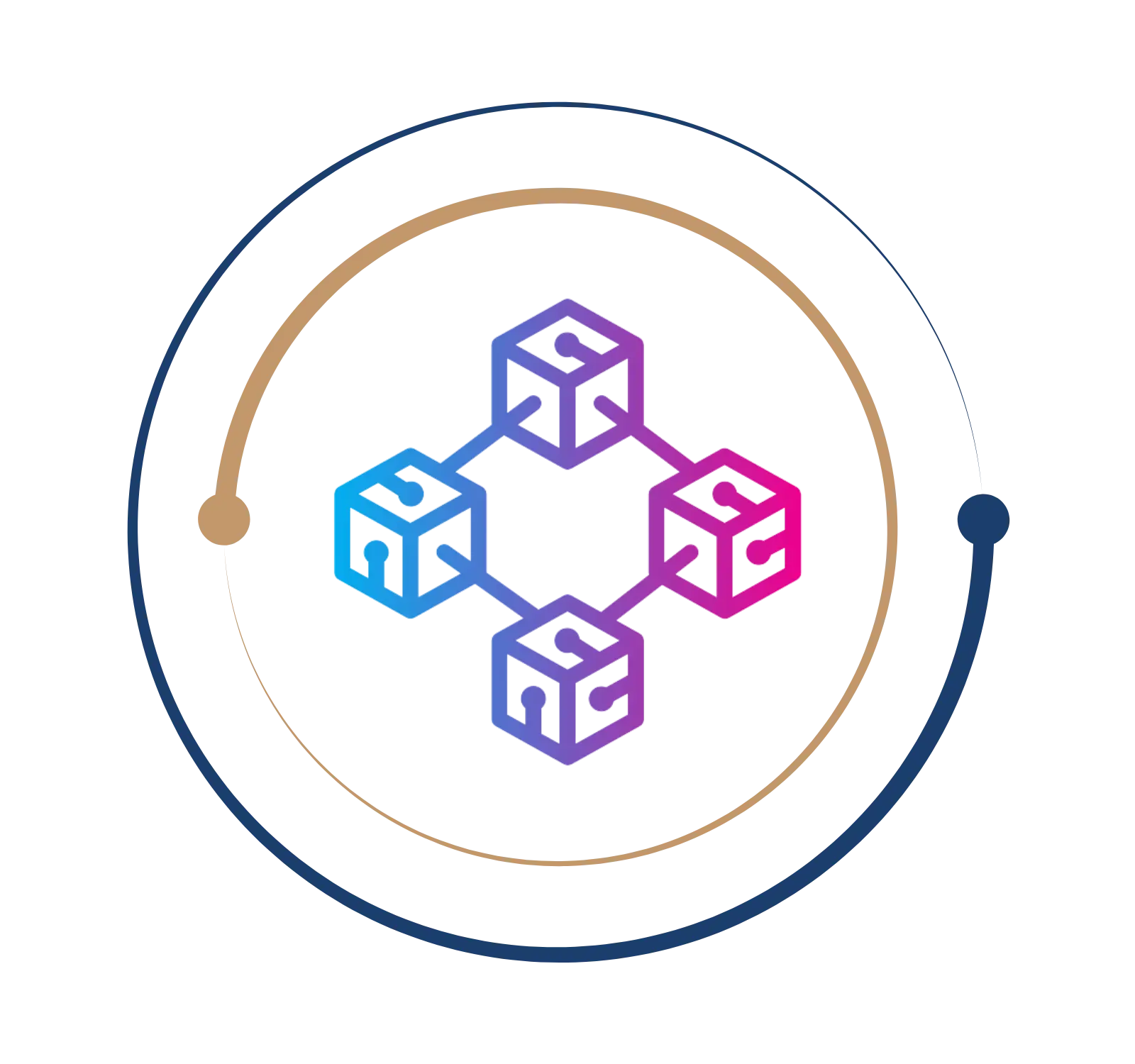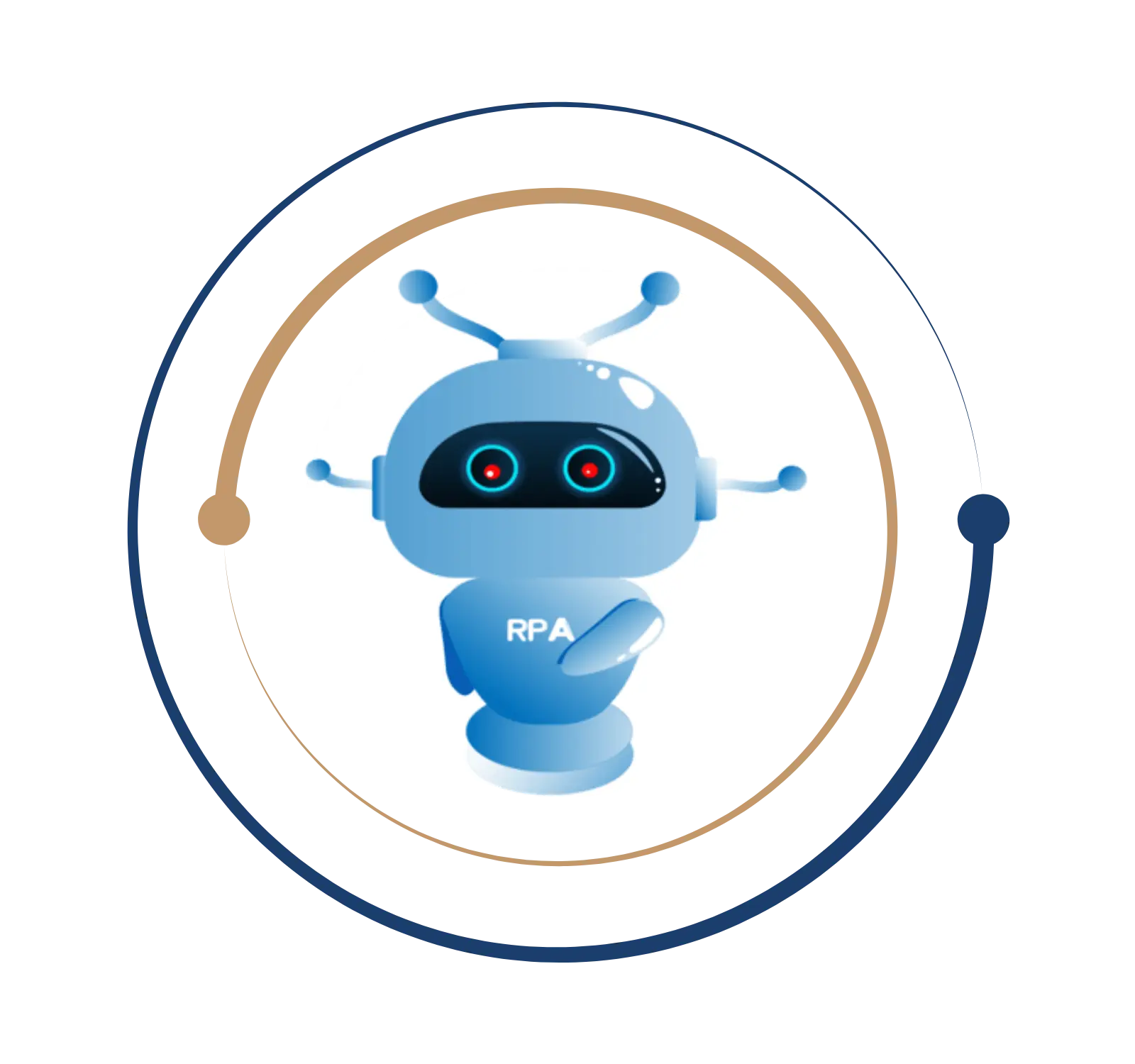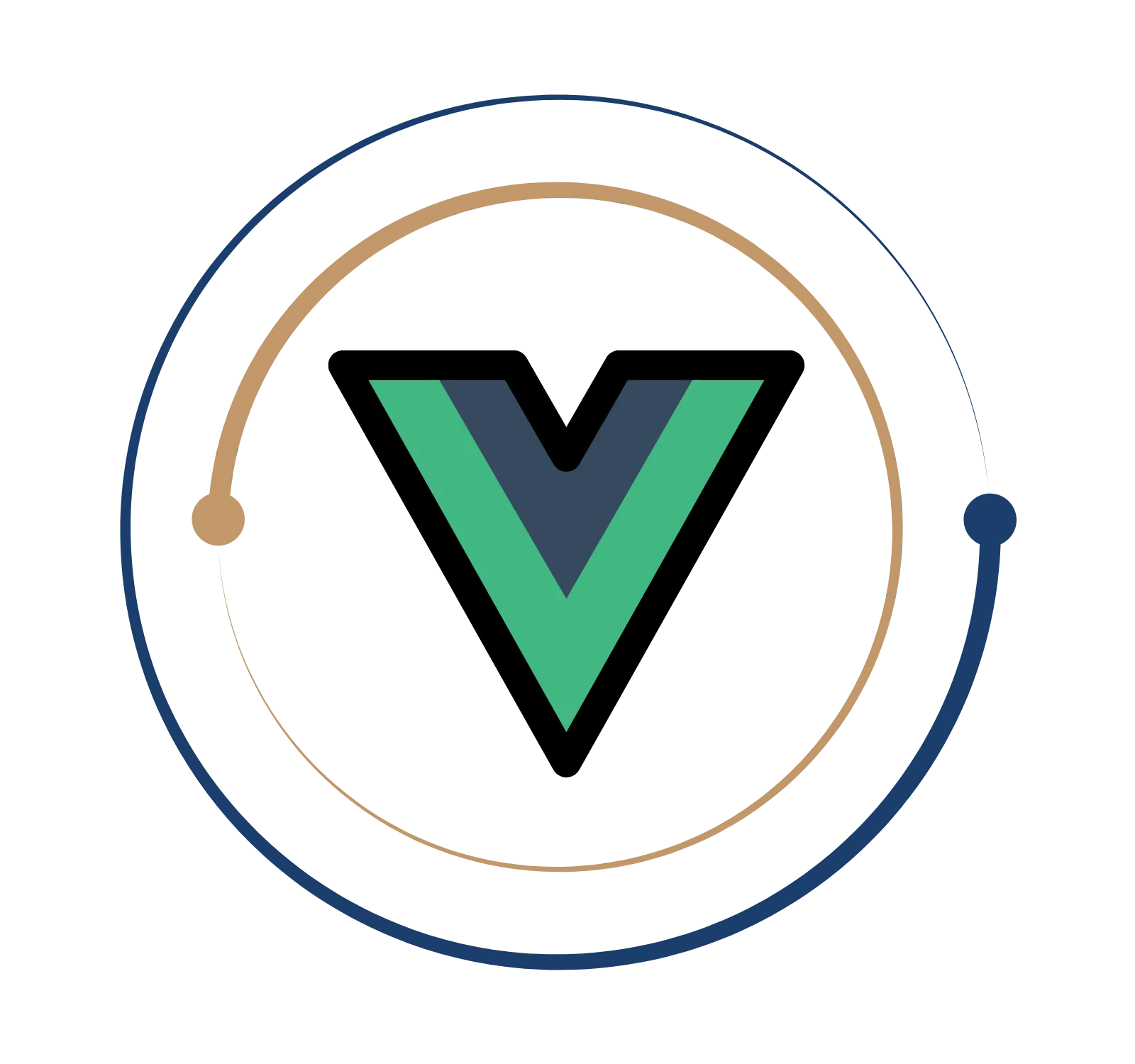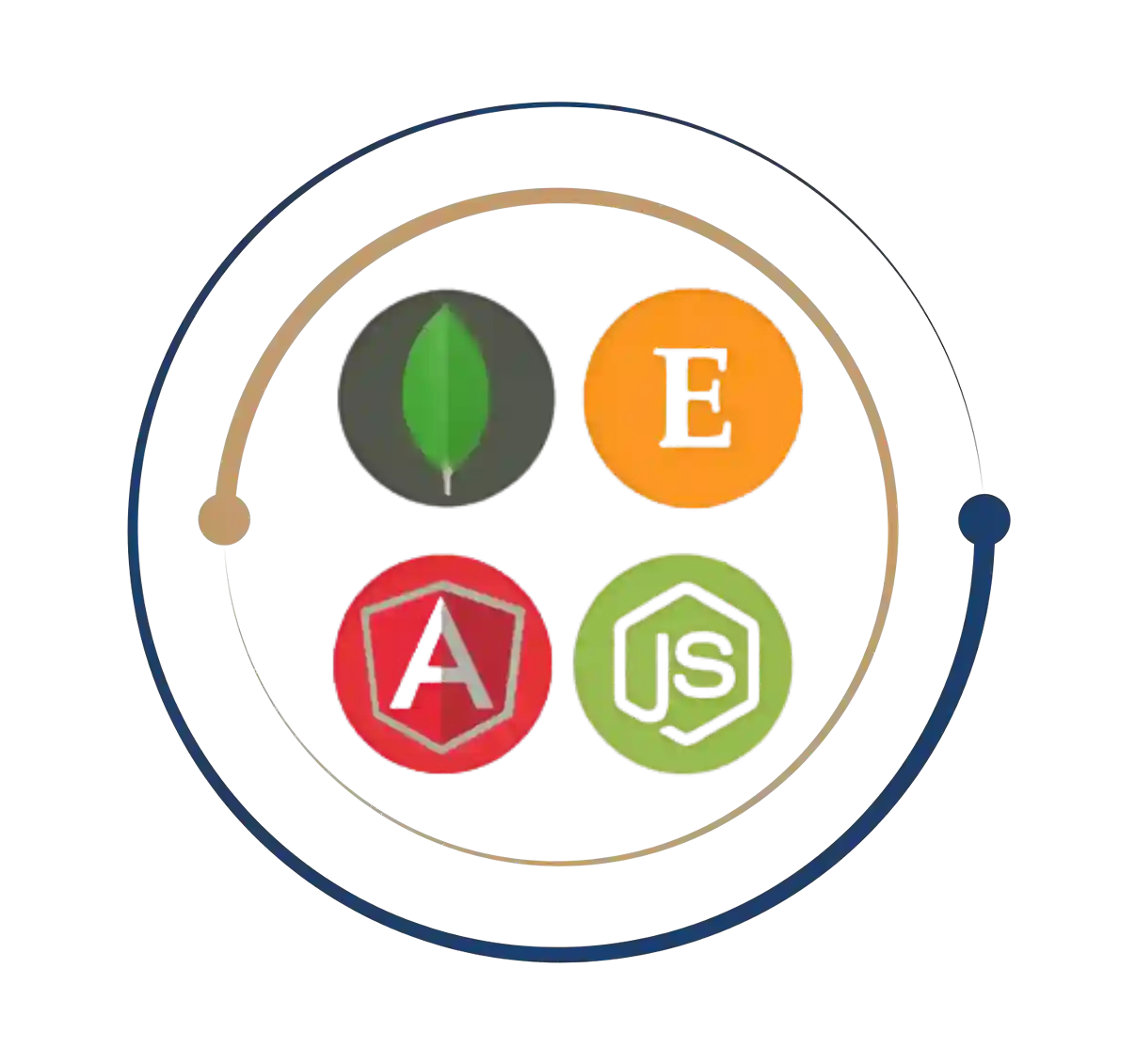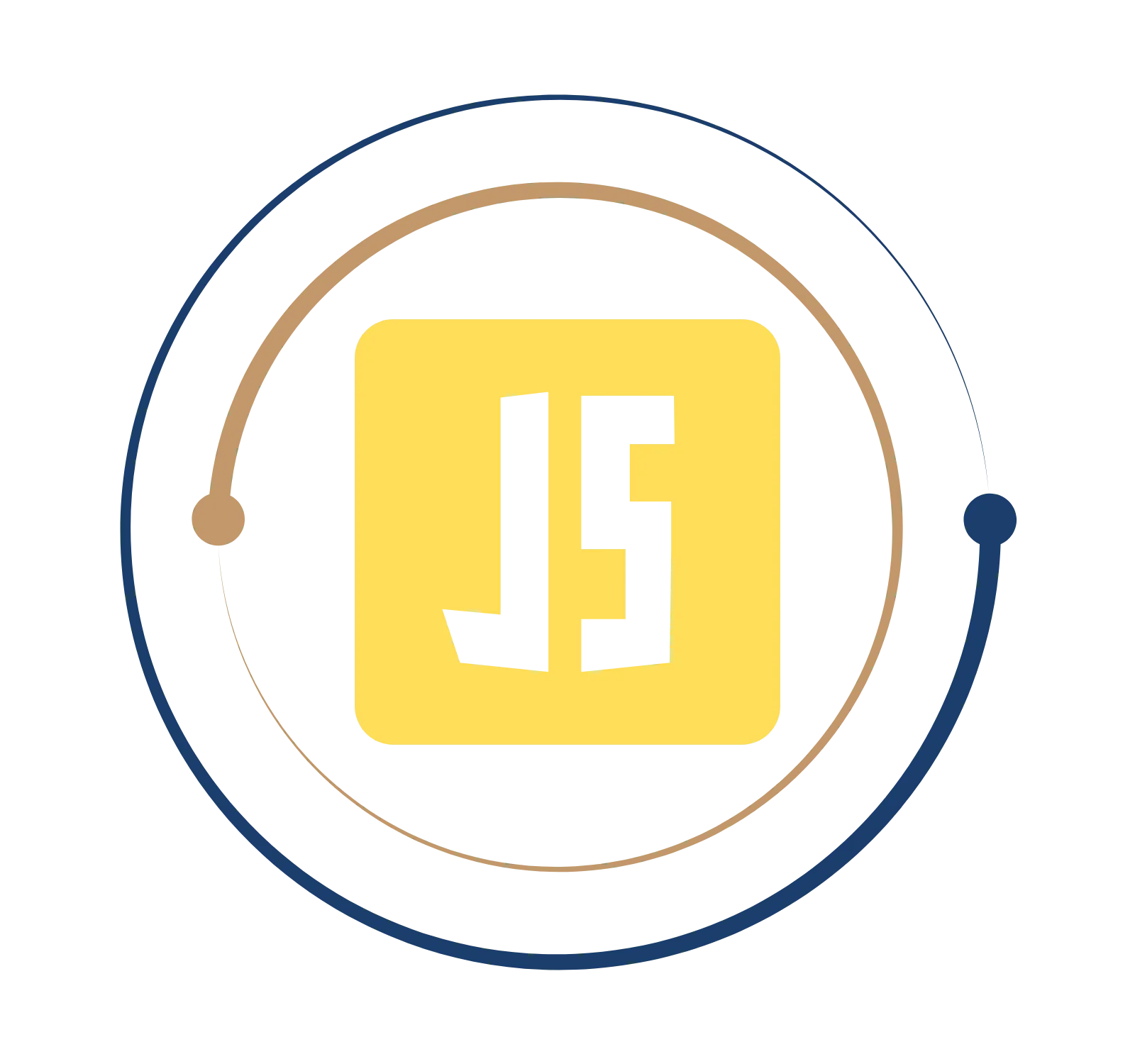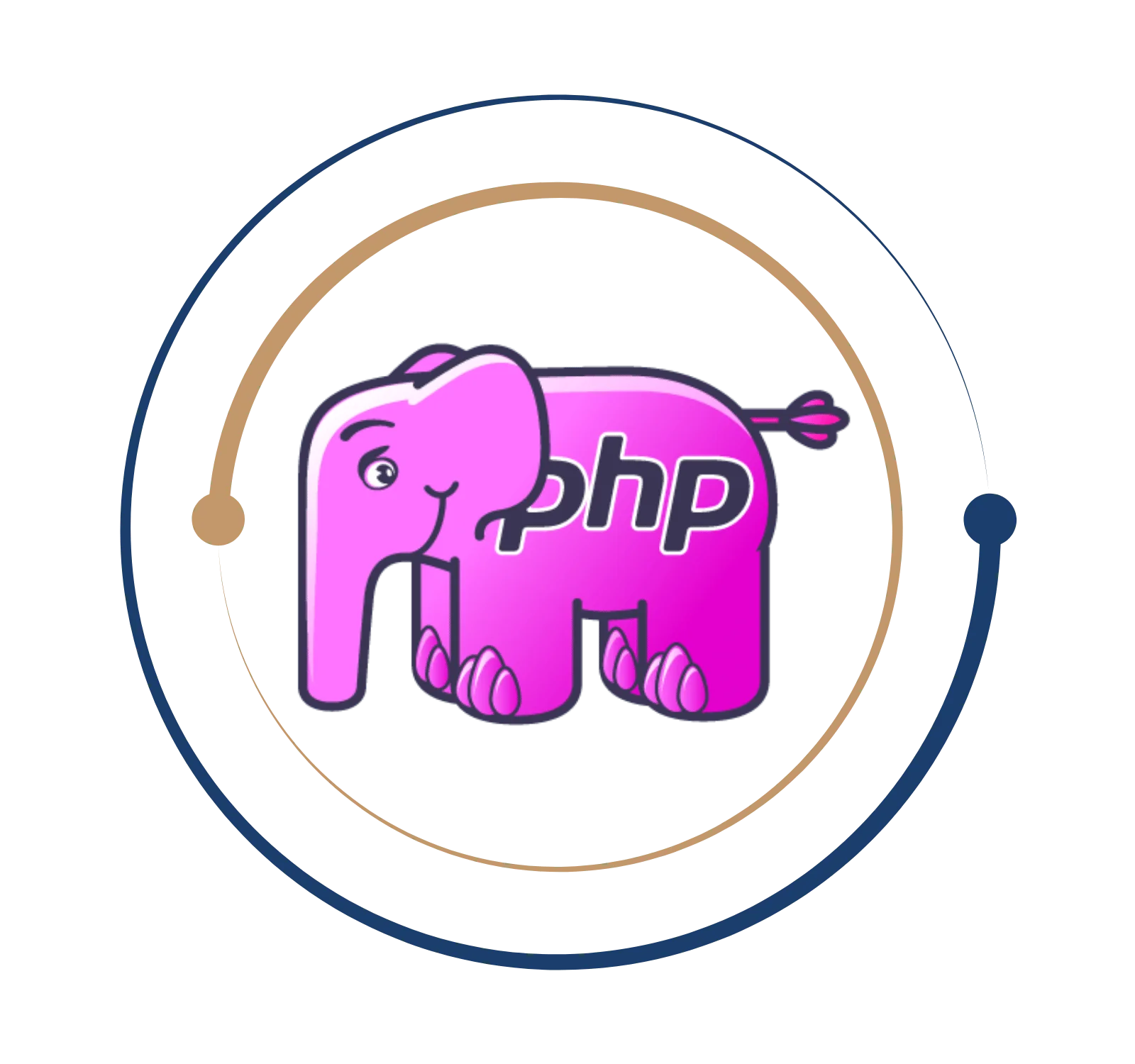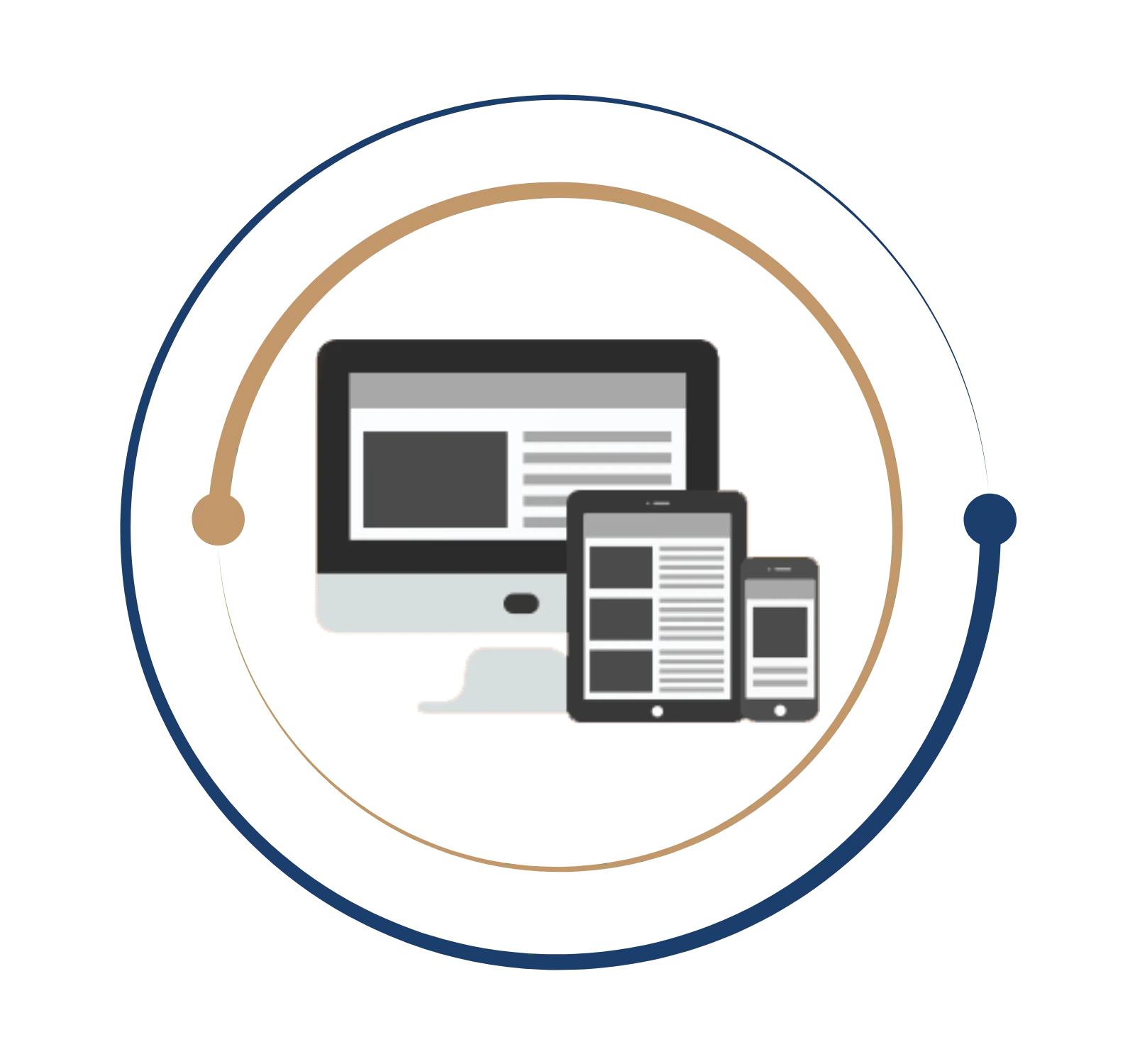Create custom solutions with our Power Apps course
Power Apps Training Online
Join BITA Academy’s complete Power Apps Training Online! This course explores the complexities of Power App, a robust platform that enables enterprises to develop customized applications without requiring substantial coding expertise. During the PowerApps training Online, you will better understand its capabilities, significance in contemporary enterprises, and the proficiencies needed to thrive in this ever-changing domain.
Power App is a low-code development platform developed by Microsoft. Its purpose is to allow users to create customized applications for web and mobile devices without requiring advanced programming skills. Power App’s user-friendly interface and robust features revolutionize the application development and deployment process for organizations, resulting in streamlined operations and increased productivity.
Power Apps Training Online
Join BITA Academy’s complete Power Apps Training Online! This course explores the complexities of Power App, a robust platform that enables enterprises to develop customized applications without requiring substantial coding expertise. During the PowerApps training Online, you will better understand its capabilities, significance in contemporary enterprises, and the proficiencies needed to thrive in this ever-changing domain.
What is a Power App?
Power App is a low-code development platform developed by Microsoft. Its purpose is to allow users to create customized applications for web and mobile devices without requiring advanced programming skills. Power App’s user-friendly interface and robust features revolutionize the application development and deployment process for organizations, resulting in streamlined operations and increased productivity.
Roles and Responsibilities in Power App
As a Power App developer, your primary duty is creating, building, and upkeep customized apps designed to fulfil your corporation’s or client’s requirements. In addition, you will work together with stakeholders to collect requirements, resolve problems, and consistently enhance apps for enhanced performance and user satisfaction.
Power App is a low-code development platform developed by Microsoft. Its purpose is to allow users to create customized applications for web and mobile devices without requiring advanced programming skills. Power App’s user-friendly interface and robust features revolutionize the application development and deployment process for organizations, resulting in streamlined operations and increased productivity.
As a Power App developer, your primary duty is creating, building, and upkeep customized apps designed to fulfil your corporation’s or client’s requirements. In addition, you will work together with stakeholders to collect requirements, resolve problems, and consistently enhance apps for enhanced performance and user satisfaction.
Get Instant Help Here
A Power App certification confirms your proficiency in the platform and grants access to various employment prospects. By obtaining Power Apps Training Online certification, you showcase your expertise in creating inventive solutions with Power App, making you a highly desirable resource for any firm aiming to utilize this technology for digital transformation. BITA Academy’s PowerApps Training Online provides you with the necessary information and abilities to succeed in the dynamic field of Power App development. Whether you already have extensive experience in the field of IT and wish to enhance your knowledge, or you are a beginner with a strong desire to enter the technology sector.
- Power App Developer Certification
- Power App Architect Certification
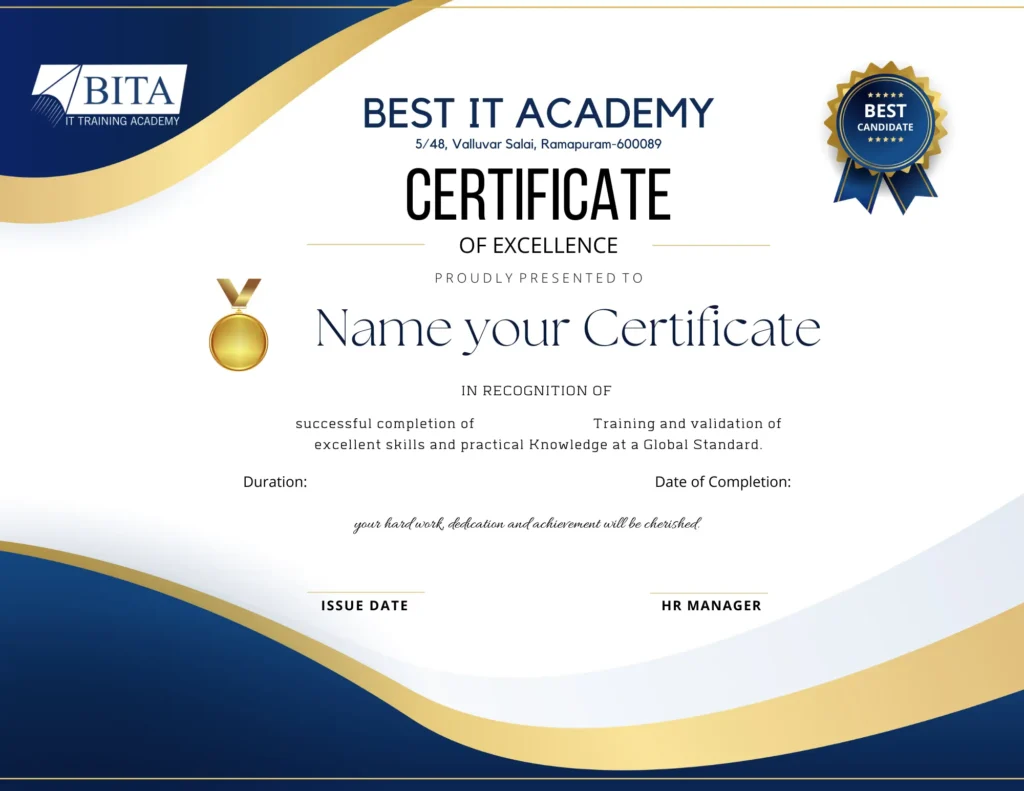
Power App development is increasing consistently in several sectors as companies acknowledge the need for adaptable and tailored solutions. Potential career paths in Power App development encompass several positions, such as A professional with expertise in developing Power Apps, consulting on the Power Platform, analyzing business requirements, designing solutions as an architect, and managing IT projects. Salaries for Power App specialists in India are subject to variation based on criteria such as experience, region, and exact function. The average annual salary for entry-level Power App developers is typically between ₹4-6 lakhs. However, experts with advanced qualifications and specialized talents can earn incomes of ₹10 lakhs per annum or above.
Power Apps Training Online offers the fundamental skills necessary for a prosperous career in Power App development. Enroll today and begin a path towards expertise in one of the most highly desired technologies in the digital realm.
Job you can land with PowerApps
What you will learn?
Lesson 1 : Take Your First Steps with Power Automate for Desktop
- Introduction to Power Automate for Desktop
- Overview and benefits of using Power Automate
- Console Overview
- Familiarization with the Power Automate interface
- Flow Designer Overview
- Introduction to the flow designer and its components
- Create a Simple Flow
- Step-by-step guide to creating a basic automated flow
- Exercise: Create and Run a Simple Flow
- Hands-on practice to solidify understanding
Lesson 2: Power Automate for Desktop Development Essentials
- Introduction to Power Automate for Desktop Development
- Key concepts and principles for developing flows
- Create a Flow in the Flow Designer
- Detailed walkthrough of flow creation
- Create Conditionals and Loops
- Implementing decision-making and iteration in flows
- Using Subflows
- Modular flow creation using subflows
- Test and Debug Flows
- Techniques for testing and debugging flows
- Manage UI Elements and Images
- Handling UI elements and images within flows
- Deploy Exception Handling
- Adding error handling to flows
Lesson 1: Handling Variables
- Introducing Variables
- Understanding the role and types of variables
- Create, Edit, and Use Variables
- Practical guide to variable manipulation
- Variable Data Types
- Overview of different data types in Power Automate
- Advanced Data Types
- Introduction to complex data types
- Input and Output Variables
- Using variables to pass data between actions
- Variable Manipulation
- Advanced techniques for handling variables
- Exercise: Create, Access, and Manipulate Variables
- Practical exercises for hands-on experience
Lesson 2: Automate Repetitive Tasks Using Loops
- Introduction to Loops
- Basics of loop structures
- Loop Actions
- Different loop actions available in Power Automate
- Simple Loop Actions
- Implementation of basic loop actions
- For Each Loop Actions
- Detailed usage of “For Each” loops
- Loop Condition Actions
- Conditional loops for more control
- Exercise: Loops
- Practical application of loop actions
Lesson 3: Adjust Process Behavior Using Conditional Actions
- What Are Conditional Actions?
- Introduction to condition-based actions
- Conditional Actions
- Implementation of conditions within flows
- The If Group of Actions
- Using If conditions to control flow behavior
- The Switch Group of Actions
- Using Switch actions for multi-conditional branching
- Exercise: If Group of Actions
- Hands-on practice with If conditions
Lesson 4: Configure Flow Control
- Introduction
- Basics of flow control mechanisms
- Flow Control Actions
- Overview of different flow control actions
Lesson 5: Generate Power Automate for Desktop Flows by Recording
- Introduction to Desktop and Web Recorder
- Basics of using recorders in Power Automate
- Create a Desktop Flow Using the Recorder
- Step-by-step guide to recording desktop actions
- Exercise: Use the Recorder to Automate Web Applications
- Practical use of the web recorder
- Exercise: Use the Desktop Recorder to Record Desktop Actions
- Recording and automating desktop actions
Lesson 6: Configure Exception and Error Handling
- Introduction
- Importance of error handling in flows
- About Exceptions
- Understanding exceptions and their types
- Exception Handling
- Implementing error handling mechanisms
- Exercise: Exception Handling
- Practical application of exception handling
Lesson 1: Control File and Folder Handling in Power Automate for Desktop
- Introduction
- Overview of file and folder handling capabilities
- Folder Actions
- Managing folders using Power Automate
- File Actions
- Handling files within flows
- Exercise: Create a Backup Copy of the Desktop Folder
- Practical exercise for file and folder handling
Lesson 2: Web Automation in Power Automate for Desktop
- Introduction to Web Automation
- Basics of automating web interactions
- Launch, Close, and Handle Browsers
- Controlling browser actions
- Handle Web Pages and Forms
- Interacting with web pages and forms
- Extract Data from Web Pages
- Techniques for web data extraction
- Direct Web Access and Scripting
- Advanced web automation using scripting
- Exercise: Extract Stocks from MSN
- Practical web automation exercise
Lesson 3: Use Power Automate for Desktop to Interact with Windows and Applications
- Introduction
- Overview of window and application interaction
- UI Elements
- Handling UI elements within applications
- Window Handling and Element Interaction
- Techniques for managing windows and interacting with elements
Lesson 4: Excel Automation in Power Automate for Desktop
- Introduction
- Basics of Excel automation
- Launch, Save, and Close an Excel File
- Managing Excel files through automation
- Read from an Excel Document
- Techniques for reading data from Excel
- Write to an Excel Worksheet
- Writing data to Excel sheets
- Additional Actions and Features
- Advanced Excel automation actions
- Manage Worksheets
- Managing multiple worksheets
- Exercise: Organize Data in a Spreadsheet
- Practical exercise for Excel automation
Lesson 5: Automating Email Handling in Power Automate for Desktop
- Introducing Email Automation
- Basics of email automation
- Automate Webmail Services
- Automating interactions with webmail
- Automate Outlook
- Handling Outlook emails using automation
- Automate Exchange Servers
- Managing emails on Exchange servers
- Exercise: Confirm the Submission of Support Tickets
- Practical email automation exercise
Lesson 6: Automate System, Workstation, and Services Actions in Power Automate for Desktop
- Introduction
- Overview of system and workstation actions
- System and Workstation Actions
- Managing system and workstation tasks
- Services Actions
- Automating services-related actions
Lesson 1: Communicate Using Message Boxes in Power Automate for Desktop Flows
- Introduction to Message Boxes
- Basics of using message boxes for communication
- Message Box Actions
- Different message box actions available
- Exercise: Use Message Boxes to Communicate
- Practical exercise with message boxes
Lesson 2: Configure Flow Control in Power Automate for Desktop
- Introduction
- Overview of flow control mechanisms
- Flow Control Actions
- Detailed look at flow control actions
Lesson 3: Text Manipulation in Power Automate for Desktop
- Introduction
- Basics of text manipulation
- Text Handling Actions
- Different actions for handling text
- Date Time Actions
- Working with date and time data
- Exercise: Text Actions
- Practical text manipulation exercise
Lesson 4: Simulate Mouse and Keyboard Actions by Using Power Automate for Desktop
- Introduction
- Basics of simulating mouse and keyboard actions
- Mouse and Keyboard Actions
- Detailed guide to mouse and keyboard simulation
- Exercise: Simulate Mouse and Keyboard Actions
- Practical exercise for simulating actions
Lesson 5: Automate System, Workstation, and Services Actions in Power Automate for Desktop
- Introduction
- Overview of system, workstation, and services actions
- System and Workstation Actions
- Managing system tasks through automation
- Services Actions
- Automating services-related tasks
Lesson 1: Combine Power Automate Desktop and Cloud Flows
- Introduction to Running Power Automate Desktop Flows from Cloud Flows
- Integration of desktop and cloud flows
- Run a Power Automate Desktop Flow from a Cloud Flow
- Practical guide to running desktop flows from the cloud
- Exercise: Create a Cloud Flow That Calls a Power Automate Desktop Flow
- Hands-on integration exercise
Lesson 2: Database Handling in Power Automate for Desktop
- Introduction
- Basics of database handling
- Database Actions
- Different actions for managing databases
Lesson 3: Active Directory Handling in Power Automate for Desktop
- Introduction
- Basics of Active Directory management
- Active Directory Actions
- Detailed guide to Active Directory actions
- Exercise: Create a New Active Directory User
- Practical Active Directory exercise
Lesson 4: Scripting in Power Automate for Desktop
- Introduction
- Basics of scripting within Power Automate
- Scripting Actions
- Using scripts for advanced automation
- Exercise: Calculate Modulo with VBScript
- Practical VBScript exercise
- Exercise: Use JavaScript to Find the Last Day of the Current Month
- Practical JavaScript exercise
Lesson 5: OCR Technologies in Power Automate for Desktop
- Introducing OCR Technologies
- Basics of Optical Character Recognition (OCR)
- OCR Actions
- Using OCR actions within flows
- Exercise: Extract Data from Images
- Practical OCR exercise
Weekdays
Mon-Fri
Online/Offline
1 hour
Hands-on Training
Suitable for Fresh Jobseekers
/ Non IT to IT transition
Weekends
Sat – Sun
Online/Offline
1.30 – 2 hours
Hands-on Training
Suitable for IT Professionals
Batch details
Week days
Mon-Fri
Online/Offline
1 hour
Hands-on Training
/ Non IT to IT transition
Sat – Sun
Online/Offline
1:30 – 2 hours
Hands-on Training
Why should you select us?
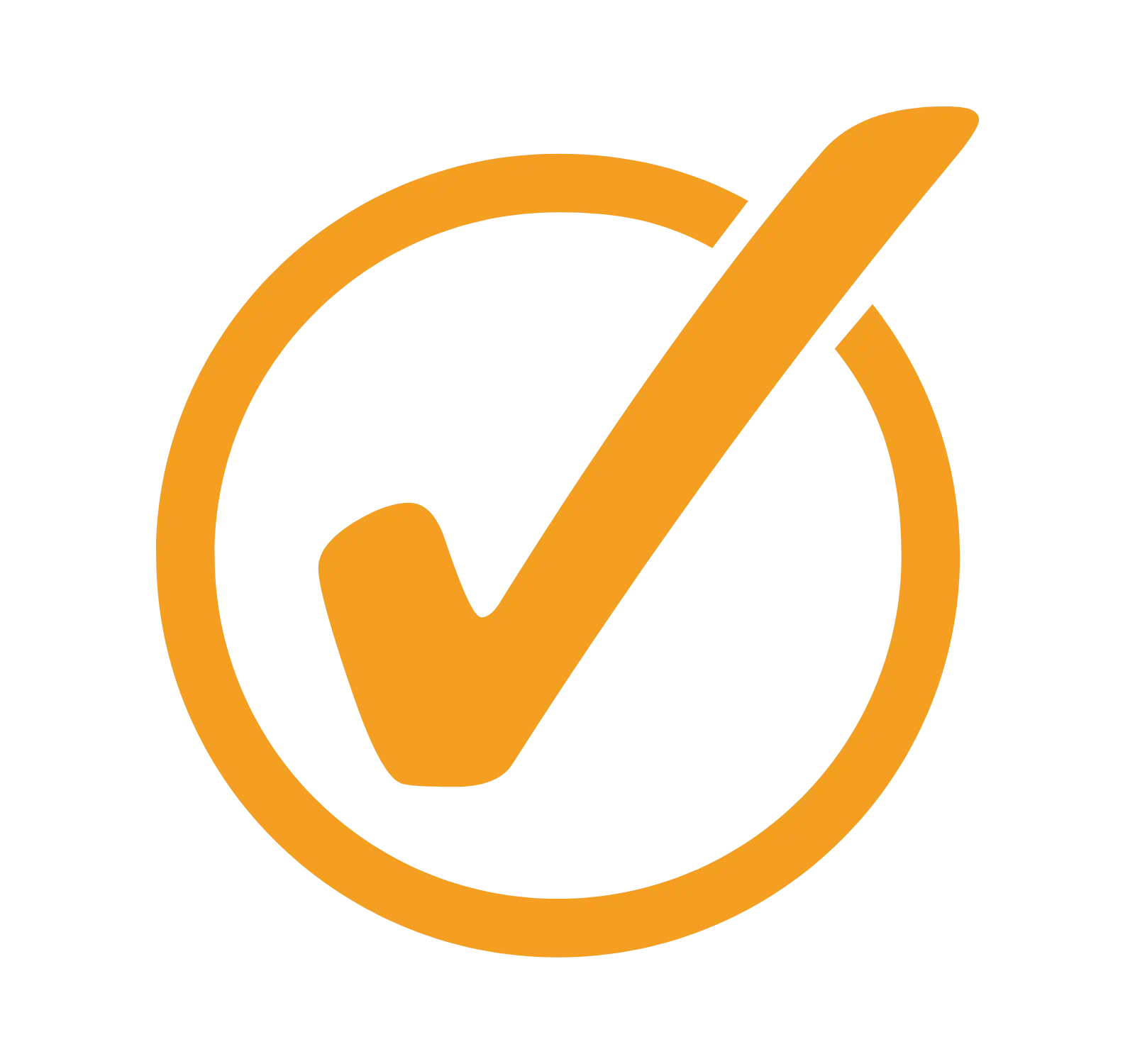
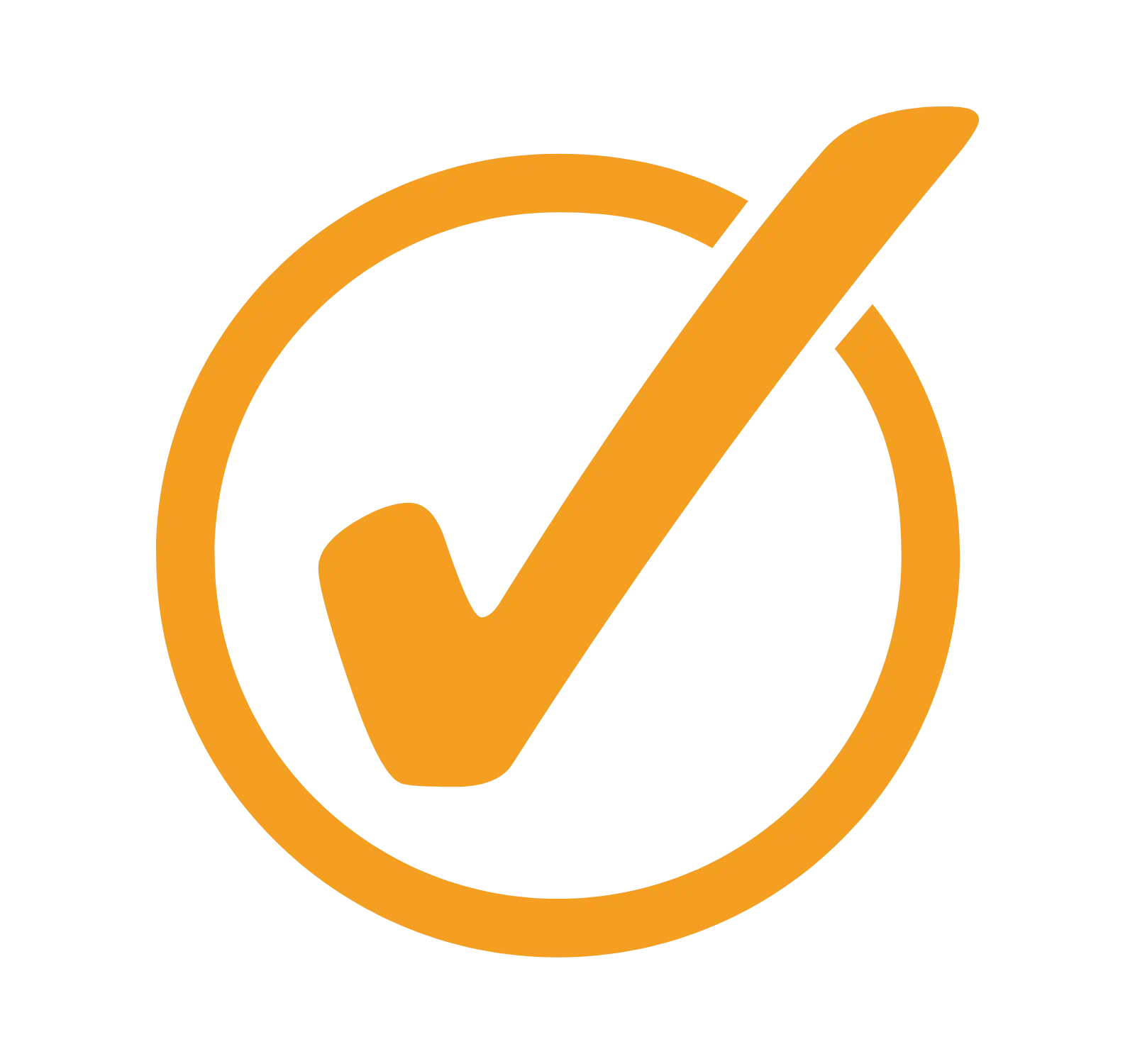
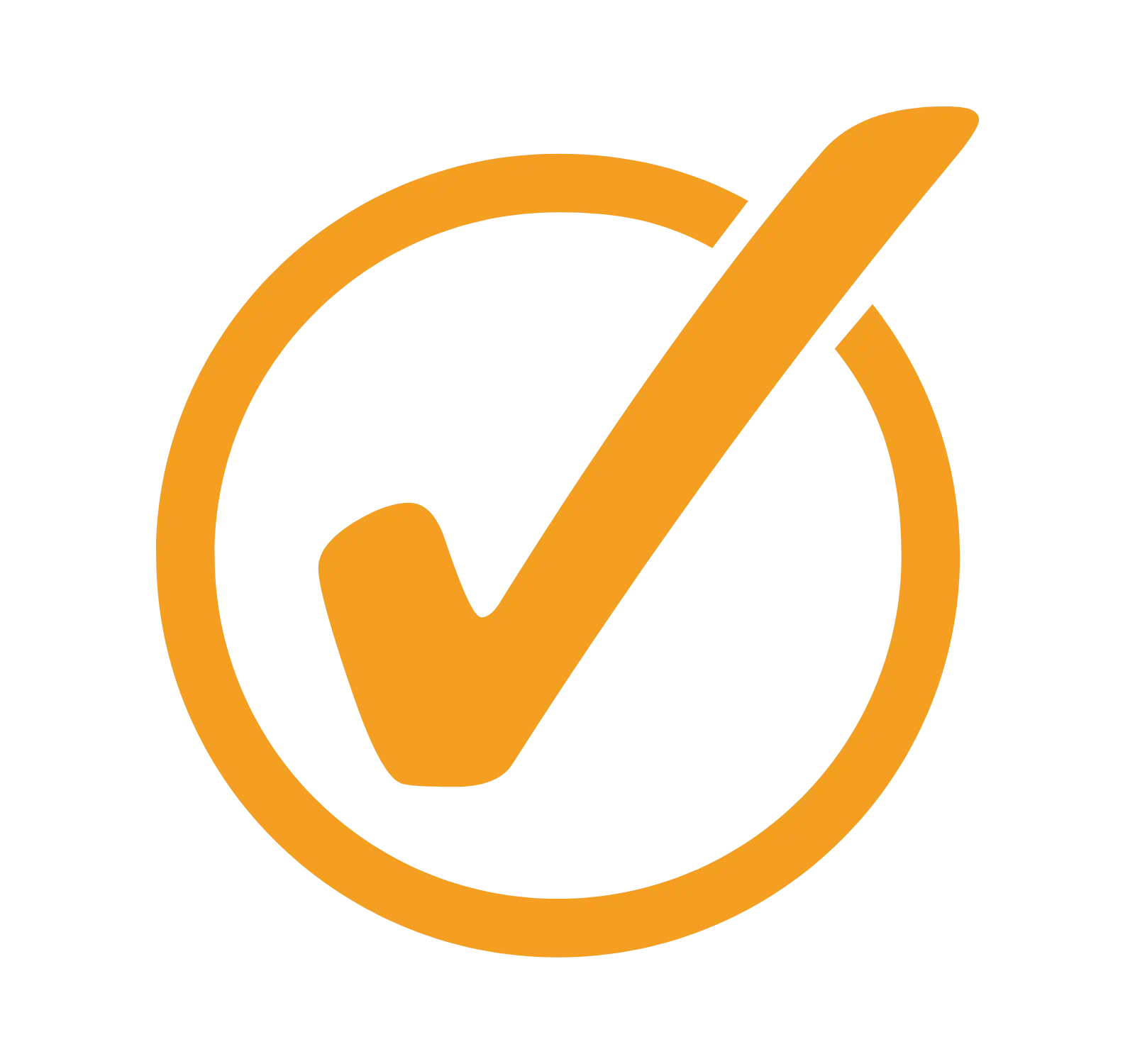
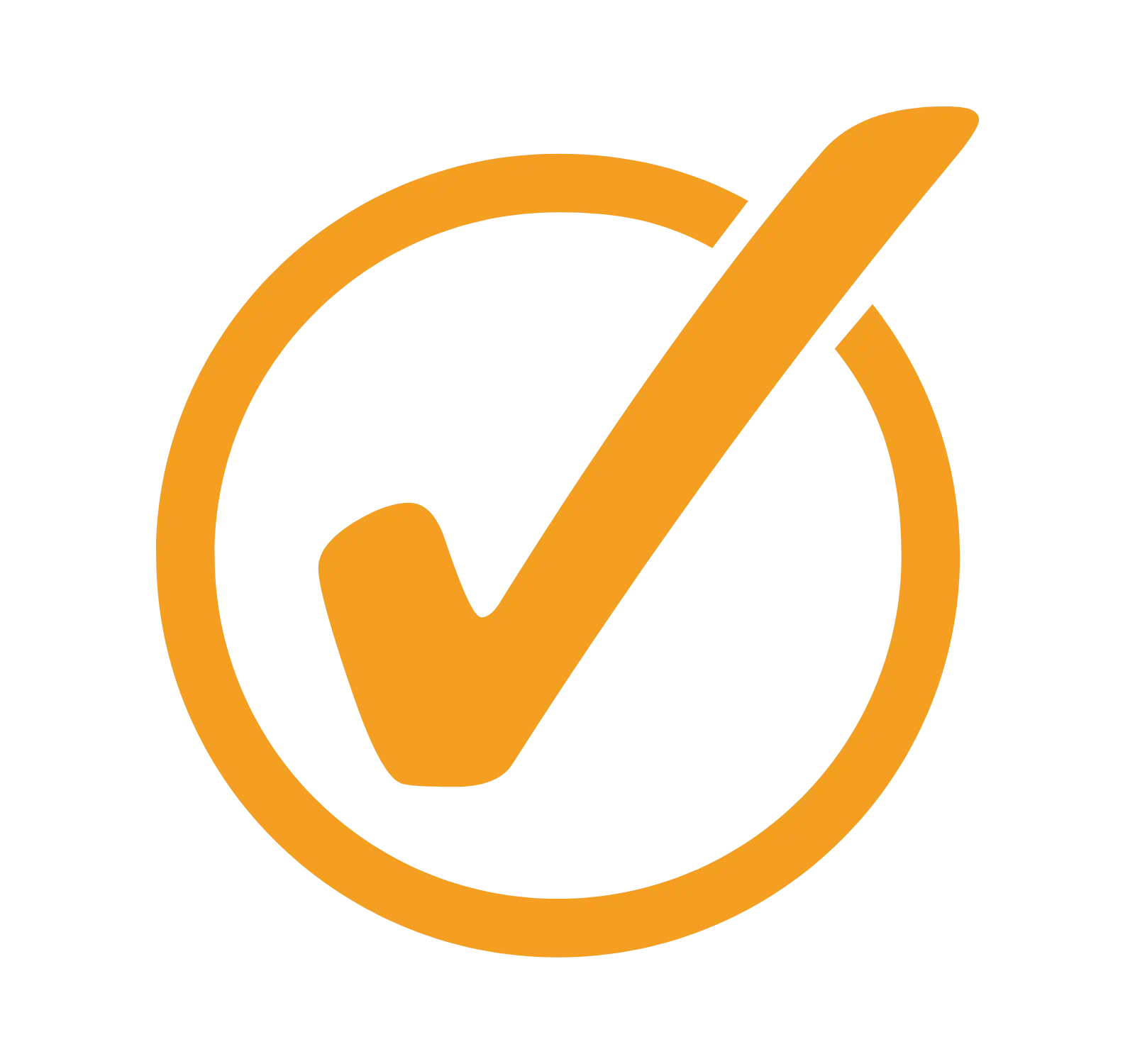
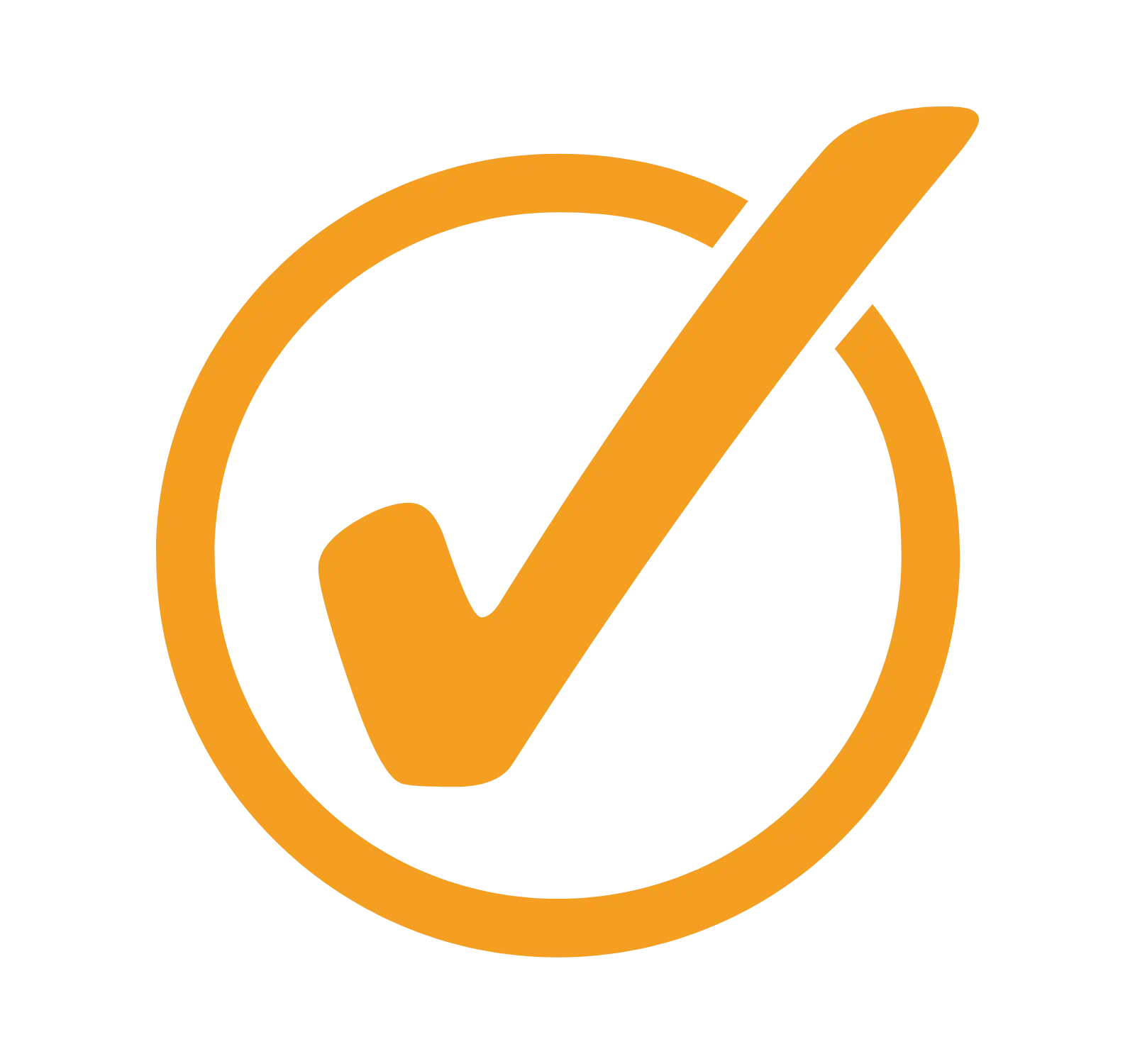
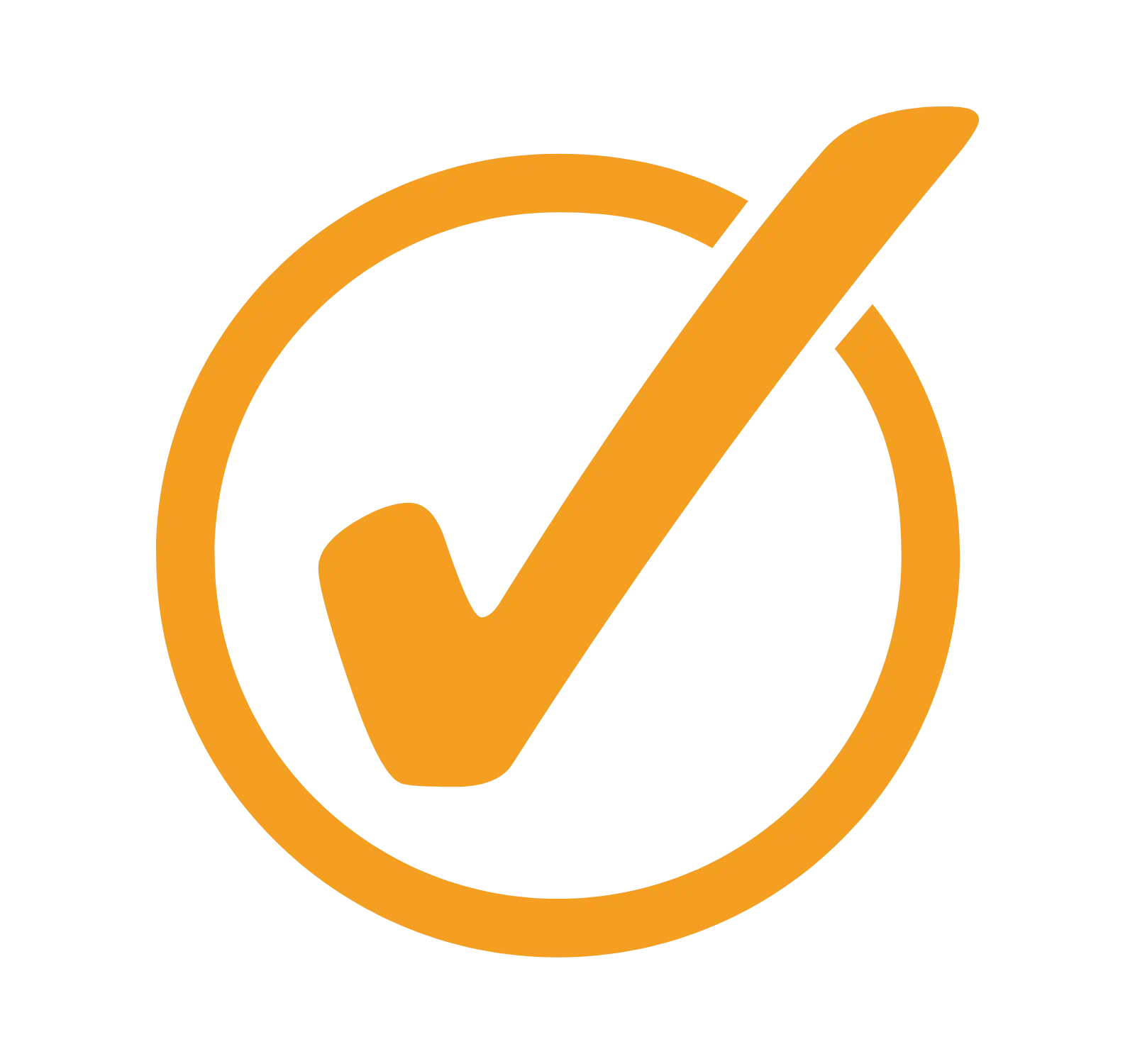
Why should you select Us?